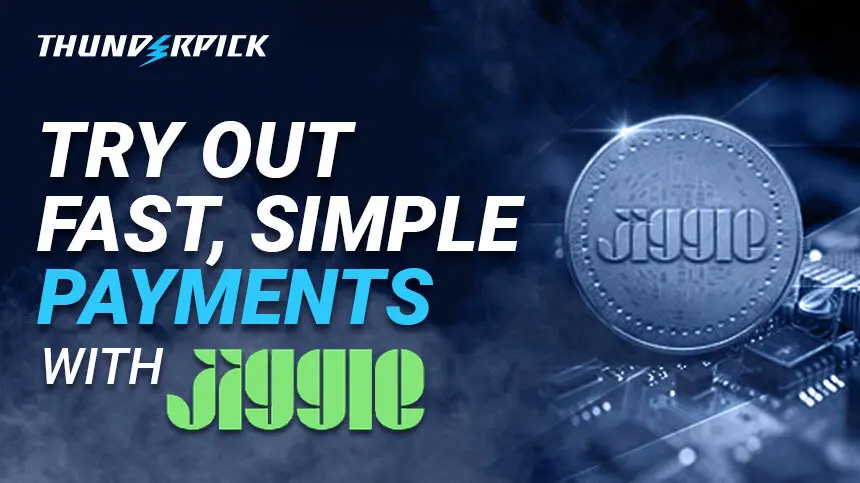Introducing Jiggle, a new way to pay at Thunderpick. If you’re new to crypto or you just don’t have any crypto available at the moment, then Jiggle is a quick and easy way to get funds into your account and get back in the game as quickly as possible.
Jiggle is now fully integrated with the Thunderpick wallet so depositing can be done in just a few steps. You don’t even need to be a crypto connoisseur to make your deposit.
Table of Contents
Jiggle Detailed How-to Guide
When we were listening to our current customers they requested a quick and easy way to buy crypto and get it into their account as soon as possible. Jiggle fit the bill perfectly and it’s the reason we have seamlessly integrated it within our cashier. Just a few clicks and you will have funds in your wallet ready to start betting. Here’s an in-depth step-by-step guide of how it works.
Step 1: Head over to the Cashier by clicking on your ‘Wallet’ and then click on the ‘Buy Crypto’ option.
Step 2: Enter the amount of money you want to use (USD or EUR) to fund your Thunderpick account with Litecoin. Once you’ve entered the amount, click the “Buy” button to proceed.
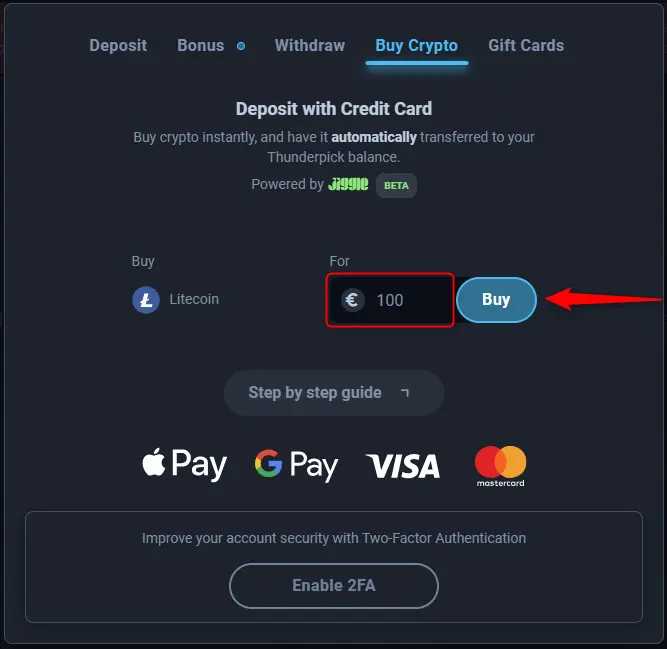
Step 3: After clicking the “Buy” button, you’ll be redirected to Jiggle. To complete the transaction, you’ll need a Jiggle wallet.
- If you don’t have a Jiggle wallet, you can create a new one by using your email address or, for a faster option, you can sign in using your Google Account. Don’t forget to accept the Jiggle User Agreement and Privacy Policy here.
- Already have a wallet? Simply log in with your email/Google account.
- Don’t forget to create (in case of first-time entry) or enter your pin to gain access to your Jiggle wallet.
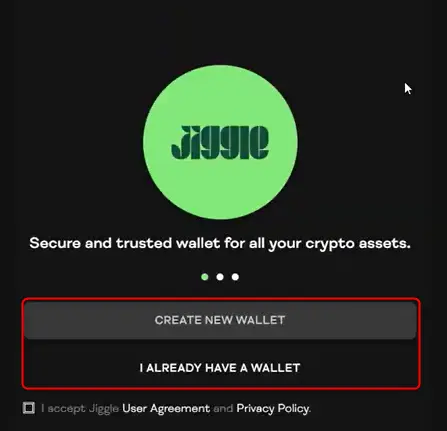

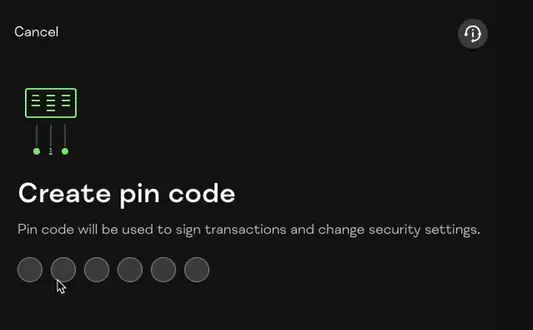
Step 4: Once you log into Jiggle, you’ll be taken to a cryptocurrency purchase screen with the details transferred from Thunderpick. If you’re happy with the amount you want to use to purchase Litecoin, you can confirm the details and click “Review & Pay”.
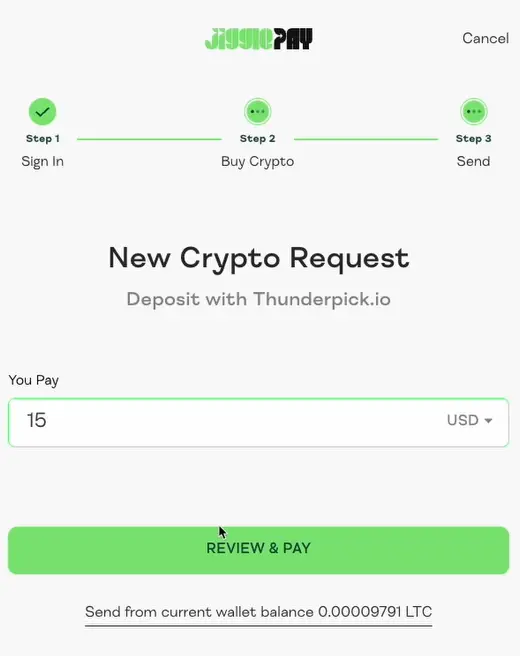
Step 5: Next, you’ll be redirected to the Exchange, where you can review the amount of funds you’re exchanging for Litecoin.
- You Spend: The amount of fiat currency (e.g., USD/EUR) you’ll use to purchase cryptocurrency. You can choose your preferred fiat currency.
- You Receive: The amount of Litecoin you’ll get based on your purchase.
- Payment Method Selection: Available payment methods will vary depending on the currency you select.
- Transaction fees will be clearly displayed during the process, so you’ll know exactly what you’re paying.
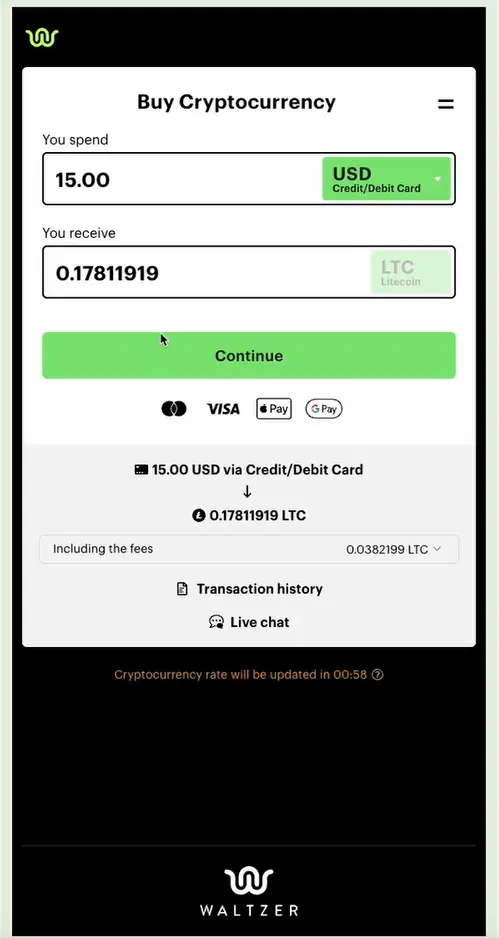
Step 6: Click “Pay” to process the transaction. The purchased Litecoin will be sent to your Jiggle wallet. Make sure to stay on the screen until the transaction is complete.
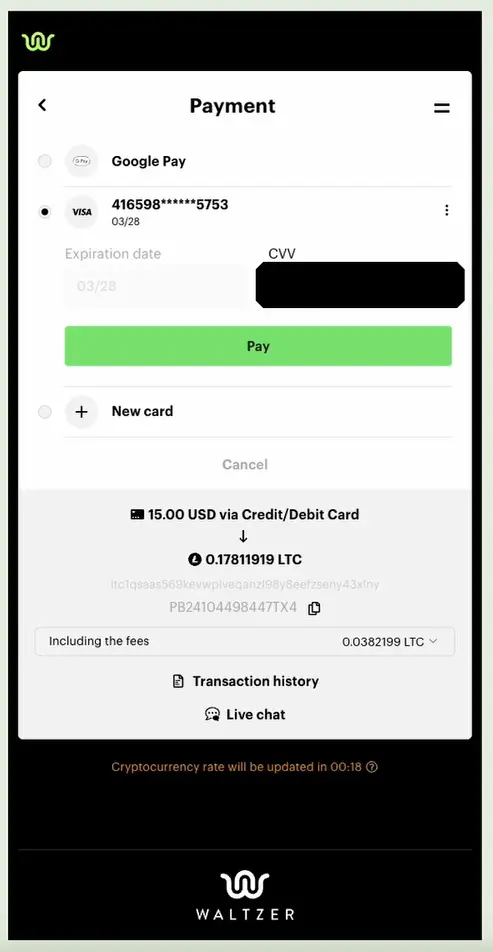
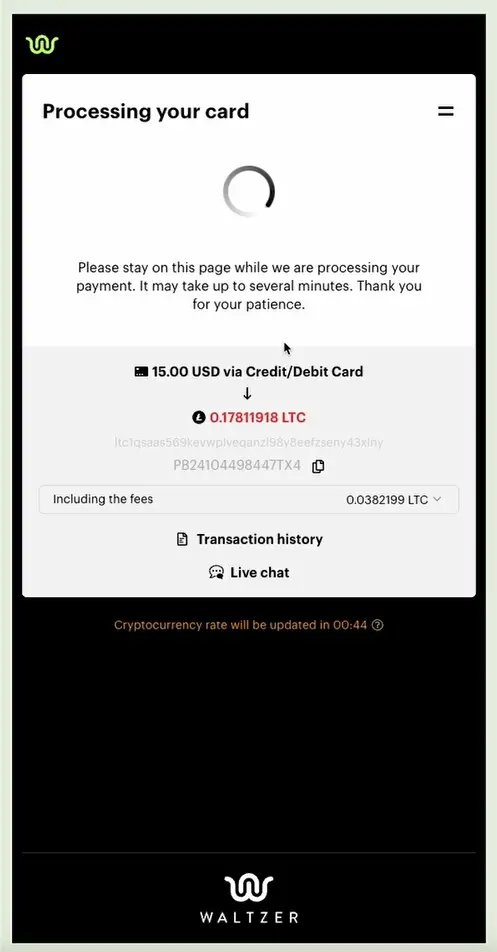
Step 7: Once the transaction is complete, the purchased cryptocurrency will show up in your Jiggle Wallet. You can now transfer the funds from your Jiggle Wallet to your Thunderpick account.
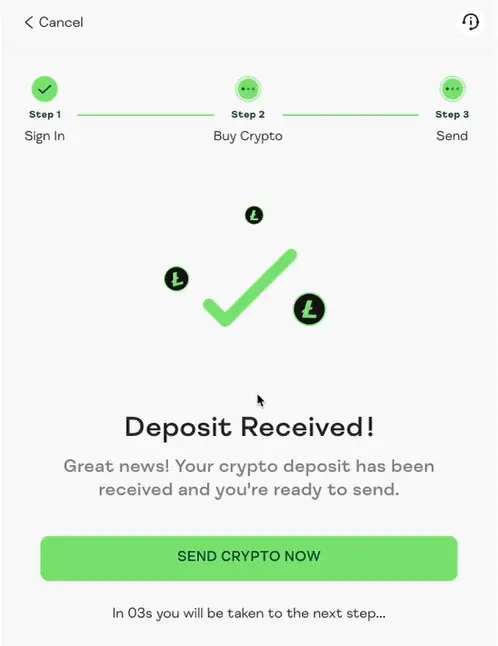
Step 8: Use the “Max” button to transfer the maximum amount available. The Thunderpick transaction address will be automatically provided through direct integration and cannot be changed.
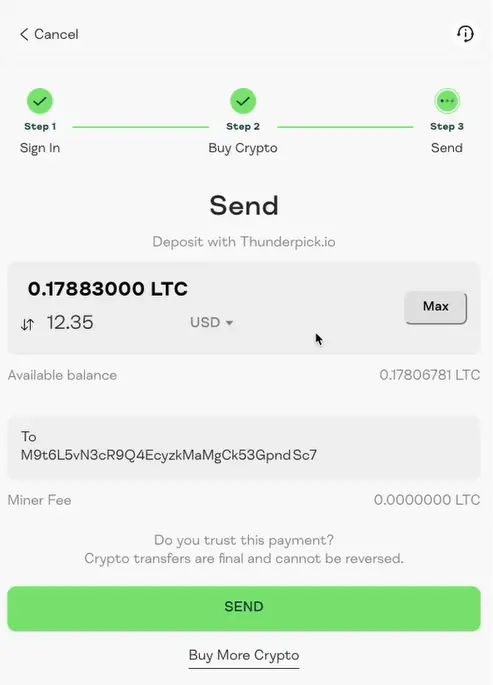
Step 9: After completing the transaction, you’ll be redirected to the Thunderpick homepage. Your funds will appear in your Thunderpick account within a few minutes.
Step 10: Transaction details and status can be viewed in the Transfers tab in the right-hand menu.
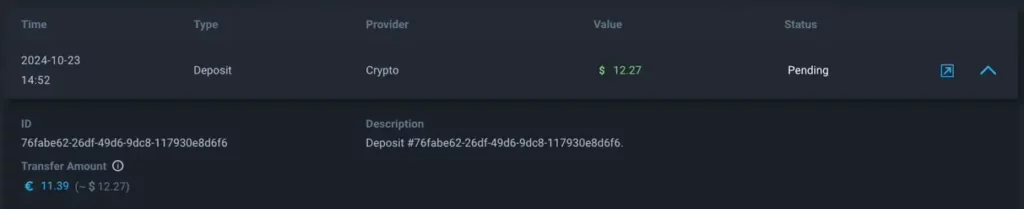
Jiggle FAQs
Is Jiggle safe to use?
Yes Jiggle is a Thunderpick trusted partner and this solution is fully integrated with the Thunderpick system offering our customers peace of mind when trasnferring funds between Jiggle and their Thunderpick account.
Can I purchase a cryptocurrency other than Litecoin through Jiggle?
At the moment, only Litecoin purchases are supported through Jiggle.
Are there additional fees for purchasing cryptocurrency through Jiggle?
We do not charge any fees on our side. However, the exchange provider processing the transaction may apply currency conversion fees.
Why should I use Jiggle to deposit at Thunderpick?
The choice is yours, but we recommend using Jiggle if you’re new to crypto. It’s a simple and easy way to deposit funds into your Thunderpick account.
What should I do if my payment was not completed?
If the error occurred before or after completing the purchase, you can contact Thunderpick support who are always available to help. If the error occurred during the transaction, contact Jiggle support at https://jiggle.app/.
Why am I being asked to create a PIN after logging in?
You may need to create a new PIN if you’re using a new device, entered the wrong PIN too many times, or have multiple accounts. Follow the instructions to set a new PIN.
What should I do if the transaction page doesn’t display?
Simply return to Thunderpick and restart the process from the beginning.
Why can’t I click the “Send” button on the last step?
Try pressing the “Max” button and then attempt again. If this doesn’t work, cancel the transaction and start a new one:
- Begin a new “Buy Crypto” transaction on the Thunderpick site.
- After logging into Jiggle, click “Send from current wallet balance X.XXXXXXXX LTC” and follow the instructions.
I can’t see the “Proceed” or “Login” button during Jiggle login. What should I do?
- On desktop: Press the Enter key.
- On mobile: Open the on-screen keyboard and press the Enter key.
What should I do if there’s an error during the crypto purchase in Jiggle?
If the process wasn’t completed and no further instructions are provided, start a new “Buy Crypto” transaction on the Thunderpick site. After logging into Jiggle, click “Send from current wallet balance X.XXXXXXXX LTC” and follow the instructions.
I accidentally closed the screen during the transaction, what should I do?
Go back to the Thunderpick site and restart the process. If you accidentally closed the window while you were buying the Litecoin, this will be waiting for you in your Jiggle Wallet. Remember you will then need to send the Litecoin to your Thunderpick account.