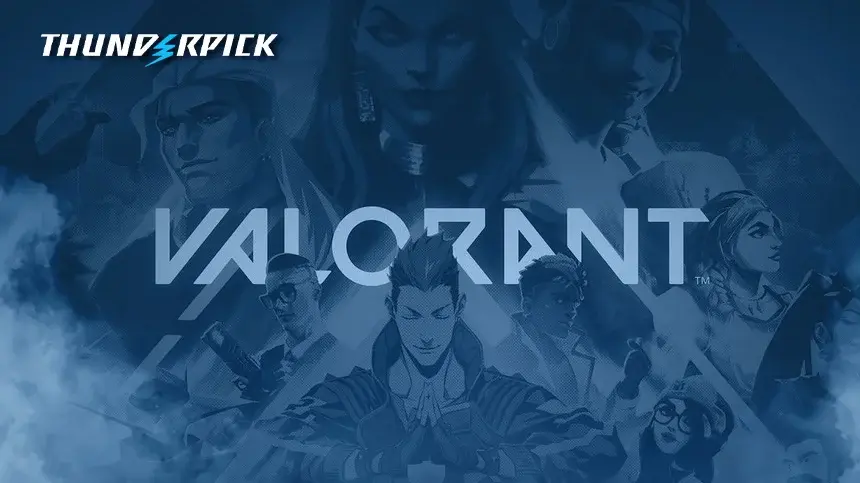Are you getting VAN9003, VAN9005, and VAN9001 error codes when trying to play VALORANT on your Windows PC? It’s annoying, but it’s more common than you may think. A lot of gamers get hit with the dreaded message of “This version of Vanguard requires Secure Boot to be enabled in order to play.” The good news is that this is pretty easy to solve! Enabling Secure Boot for VALORANT requires a few hoops to jump through.
In this guide, we’ll show you how to fix the Secure Boot and TPM 2.0 error blocking VALORANT by providing step-by-step instructions and troubleshooting tips to help get you back to the grind.
Disclaimer: If this is your first time adjusting BIOS settings or you’re unsure about the process, it’s a good idea to consult a professional or check your motherboard manufacturer’s support page for instructions tailored to your system. For simplicity, we’ll focus on Windows PCs in this guide.
What Is “Secure Boot”?
Secure Boot is a security feature in UEFI devices that ensures only trusted, digitally signed software runs at startup. Although it primarily applies to bootloaders and drivers, it will block any malicious or unauthorized code from running before the operating system loads. Think of it as your PC’s first line of defense.
This is especially important for Riot Games’ anti-cheat system Vanguard, which uses Secure Boot to establish a chain of trust from firmware to OS. Basically, it ensures the system hasn’t already been compromised by hacks at boot-up. It also works with TPM 2.0 to verify your system’s integrity at a root level (more on that later).
To turn on Secure Boot, your PC must meet the following requirements:
- Your motherboard must support UEFI (Unified Extensible Firmware Interface).
- You must use the GPT (GUID Partition Table) partitioning format.
- You must use Windows 8 or later or an OS that supports Secure Boot.
How To Verify Secure Boot Status
Not sure if Secure Boot is enabled? Just follow these simple steps:
- Launch the Run dialog by pressing Windows key + R.
- Type in msinfo32 and hit Enter.
- Verify that Secure Boot State is turned on in the System Information window. If it says it’s unsupported or switched off, then jump to the “How To Turn On Secure Boot” section to fix it.
How To Verify Your Partition Style
As mentioned, Secure Boot only works with UEFI-compatible motherboards, so the Legacy BIOS mode simply won’t cut it. Before switching from Legacy to UEFI, you’ll first need to ensure your drive is partitioned to the GPT format. Here’s how:
- Launch the Run dialog.
- Type diskmgmt.msc and press Enter.
- Right-click on your system drive and select Properties.
- Go to Volumes > Partition Style and verify that the drive is set to GPT and not MBR (Master Boot Record).
Note: If your drive is not partitioned properly, you’ll need to convert it to the GPT format. Since this step is beyond the scope of this guide, we’ll refer you to the official Microsoft Support page to learn how to do it.
How To Switch From Legacy To UEFI
The steps outlined below are generic. Please consult your motherboard manufacturer for more detailed instructions.
- Restart your PC.
- Press the BIOS key (it’s either Del, F2, F10, or F12).
- Look for Boot Options in the BIOS menu.
- Change the Boot Mode from Legacy or CSM to UEFI.
- Press F10 to Save and Exit.
- After your system reboots, verify that UEFI is enabled in msinfo32.
How To Turn On Secure Boot
After verifying that your system meets the requirements to enable Secure Boot, all that’s left is to switch it on. Here’s how:
- Restart your PC.
- Press the BIOS key.
- Go to the Boot Options menu.
- Look for the Secure Boot option (it may be under the Advanced or Security tabs).
- Set Secure Boot to “Enabled” or “On.”
- Press F10.
What Is TPM 2.0?
TPM (or “Trusted Platform Module”) is a hardware-level security module that can be a chip on a motherboard or built directly into your CPU. Its main purpose is to protect your PC against unauthorized access by securely storing and managing sensitive data (think encryption keys or cryptographic functions).
It’s also a big part of many anti-cheat systems. For example, Vanguard uses TPM to check that your system doesn’t have any dodgy mods, cheats, or hacks running at the hardware or boot levels. Most PCs built after 2016 already support TPM 2.0 because it’s required to run Windows 11 (and play VALORANT).
How To Verify TPM Status
In case you’re unsure, here’s how to check the TPM status of your machine:
- Open the Run dialog.
- Type tpm.msc and press OK.
If you see “The TPM is ready for use,” you’re all set. Just check the Specification Version under TPM Manufacturer Information to confirm it is TPM 2.0. If you get a message “Compatible TPM cannot be found,” then TPM may be turned off for your PC. In this case, read the next section to enable it.
How To Enable TPM 2.0
TPM settings can vary depending on your hardware. For example, the options will differ based on whether you’re using an Intel or AMD processor, but they can also change based on your motherboard model and BIOS version.
Having said that, here are some general steps to turn on TPM 2.0:
- Restart your PC.
- Access the BIOS menu.
- Go to Advanced settings.
- Look for the option to turn on TPM (it could be labeled as Security Device, Security Device Support, TPM State, AMD fTPM switch, AMD PSP fTPM, Intel PTT, or Intel Platform Trust Technology).
- Press F10 to save and reboot your system.
Once that’s done, you can double-check that TPM is enabled by going back to tpm.msc. For steps specific to your motherboard’s manufacturer, here are some quick links to reference:
What If You Can’t Enable TPM?
After turning on Secure Boot and TPM, you should be able to run VALORANT without a hitch. But what if your machine doesn’t support UEFI and TPM 2.0? Well, you’re not entirely out of luck. Here’s a quick trick you can try:
- Open msinfo32 and check if Virtualization-based Security (VBS) is running.
- If it is, run Command Prompt as an administrator.
- Type bcdedit /set hypervisorlaunchtype off and hit Enter.
- Restart your PC.
- Open msinfo32 again to see if VBS is not running. If it’s still running, you’ll also need to disable the Core Isolation (HVCI) service.
- Open the Start menu and search for Core Isolation.
- In the Device Security settings, toggle off Memory Integrity.
- Restart your PC.
Fix The VAN Errors And Get Back In The Game
If you’ve made it this far, props. You’ve just tackled one of the more annoying roadblocks in PC gaming. Secure Boot and TPM 2.0 may sound straight out of a hacker movie, but now you know they’re just basic security features Riot uses to keep cheaters out of VALORANT.
Once you enable Secure Boot and TPM, you should be good to go. But if you’re still getting those VAN errors, don’t panic. Double-check your BIOS settings, make sure Windows is updated, and review your motherboard manufacturer’s support page if anything looks off.
Want even more VALORANT fun? Make sure to visit our VALORANT hub to live stream the latest esports tournaments and bet on the matches as they happen!
Always practice Responsible Gambling and check out our latest promo offers and boosts. T&Cs apply. 18+ to play.