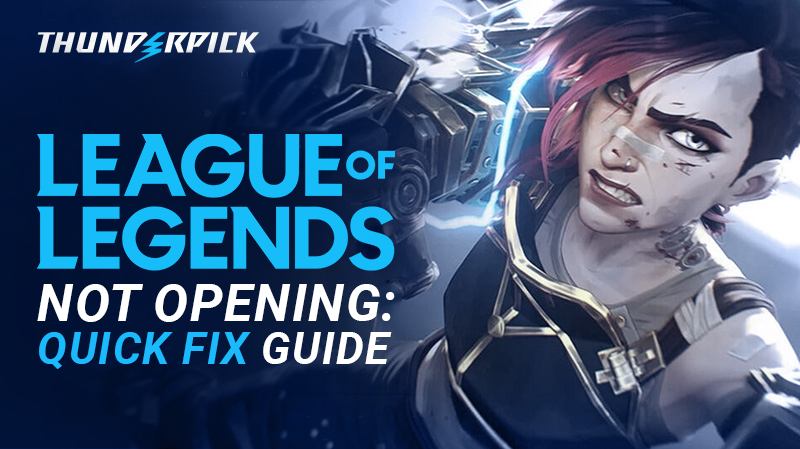Is League of Legends not working for you? Argh, we feel your pain! These hiccups are rare but irritating enough to drive you up the wall when they happen. Maybe you’re stuck at a black screen or there’s an error message blocking the launch. No matter what the issue is, we’ve got you covered.
This guide will explain exactly why League of Legends won’t open, including some quick solutions to help you get back to the grind.
Why Is League of Legends Not Launching?
There are at least a dozen reasons why League of Legends won’t launch. Most of the time, it’s not your fault, like when the Riot Games servers go down for maintenance. Other times, the culprits are closer to home: corrupted game files, faulty drivers, firewall issues, or a flaky internet connection.
Then there are the curveballs, like a program causing issues, a virus munching on critical game files, or a piece of hardware that’s given up on you. Regardless of what’s responsible, you’ll need to roll up your sleeves and troubleshoot the problem to apply a fix.
How To Fix League of Legends Client Not Opening
It’s stressful as heck when things don’t work as they should. But don’t queue up for surrender just yet. Here are some practical fixes to get you back into the game. And yes, some tips may seem obvious, but bear with us because simple solutions often work!
Check Riot Games’ Server Status
Riot’s servers sometimes go down unexpectedly. When this happens, you won’t be able to launch the Riot Client, let alone any games (e.g., VALORANT, Teamfight Tactics, LoL, or Wild Rift). The best solution is to go to status.riotgames.com to see if the servers are throwing a tantrum.
If they’re down, take it as a sign to touch some grass and wait for the devs to do their thing.
Check The Minimum System Requirements
If it’s your first time trying to run League of Legends, there’s a chance your PC may not meet the recommended specs to play it. You can confirm compatibility on the Riot Games support page. In particular, check that you have at least the following:
- CPU: Intel Core i3-530 or AMD A6-3650
- GPU: NVIDIA GeForce 400 Series or AMD HD 6570
- RAM: 2GB
- Storage: 16GB free space
Note: There is a known issue trying to install LoL on macOS 10.15. The only fix is to roll back your operating system to 10.14 and reinstall the game.
Check For Connection Issues
Check that your internet is working properly. The Riot Client and LoL launcher both need an active connection to work. If your network is unstable, consider switching to a wired connection. If that doesn’t work, try flushing the DNS by typing “ipconfig /flushdns” into Command Prompt on Windows.
Run As Administrator
Another simple fix is to close LoL and run it as an administrator. To do this, just right-click on the game shortcut and hit “Properties.” Now, click on the “Compatibility” tab, check the box for “Run this program as an administrator,” then click “Apply” and “OK.”
This can help LoL get around permission issues that may prevent it from launching.
Close Conflicting Programs
Another common issue preventing LoL from launching is conflicting programs. For example, if you run multiple instances of the game client (LeagueClient.exe), it will prevent new instances from opening. You can shut down any troublesome programs by following these steps:
- Launch the “Task Manager.”
- Select the “Processes” tab.
- Look for “League of Legends (32-bit)” or any associated Riot programs.
- Right-click on them and select “End Task.”
- Try to launch LoL again.
Note: Antivirus software, Windows Defender Firewall, and even some overlays (yes, we’re looking at you Discord) may also prevent LoL from working.
Make Sure Vanguard Is Working
You can’t fire up the LoL client without Vanguard (Riot’s kernel-level anti-cheat software). If it’s disabled, uninstalled, or not functioning properly, the game client will fail to launch or return an error and close. The main reason is for gameplay integrity. After all, you wouldn’t enjoy cheaters running around in your matches, would you?
Update Your Drivers
If LoL is still not working, outdated drivers may be to blame. This includes everything from your wireless adapter and network card to your sound card, BIOS, and graphics drivers. For the latest versions, go to your hardware manufacturer’s website and follow the instructions.
It’s also worth checking for any available updates to your operating system. On Windows, go to “Updates & Security,” and on Mac, open “System Preferences > Software Update.” Some system-wide updates will also make changes to your graphics card and other key components.
Repair Corrupt Game Files
Sometimes your game files may be busted. Fortunately, Riot has a tool for that. To fix any corrupted files, download the “Hextech Repair Tool.” When you launch it, select the “Initiate Full Repair” button to scan your LoL game files and automatically fix anything that’s broken.
Once it’s done, restart your PC and relaunch the game. It’s a relatively quick and easy fix that often does the trick!
Reinstall League of Legends
If LoL still isn’t working after all the usual fixes, then the nuclear option may be necessary—and that’s to uninstall League and start fresh. Here’s how to do it on Windows PC:
- Go to “Settings > Apps > Installed Apps.”
- Uninstall “League of Legends”.
- Go to the Riot Games folder (the default location is C:\Riot Games) and delete it.
- Enter %localappdata% into the address bar of Windows Explorer and delete the “League of Legends” folder.
- Restart your PC.
- Go to the LoL website and re-download the installer.
- Right-click on the installer, select “Run as Administrator,” and follow the instructions.
If you’re on a Mac, you can simply drag LoL from the “Applications” folder to the Trash Can. Remember to also clear the Riot Games folder from “/Users/Shared,” and empty the bin. From there, you can redownload the installer and follow the prompts to get back up and running.
LoL Still Not Cooperating? Don’t Tilt Yet
Tech issues are the worst, but League of Legends acting up doesn’t have to mean game over. Whether it’s a bug, a busted file, or just Riot’s servers having problems, you now have the tools to fight back. Still stuck? Take a break, and then try one of the other solutions we shared here.
For more LoL action, be sure to visit our League esports page! You’ll find everything you need to know about the latest tournaments, including betting opportunities and live streams of every match.
Always practice Responsible Gambling and check out our latest promo offers and boosts. T&Cs apply. 18+ to play.